- Redhat Linux 6.2 has been installed on the server host, but Compute hosts will be installed from scratch. The server host must have the Red Hat 6.2 CD-ROM image and 1 Gbytes of disk space under the /opt directory.
- SCore Module extraction
- Compute Hosts Installation
- SCore Server Configuration
To install the compute hosts, new EIT uses a DHCP server so that a temporal IP address is used in a compute host during the installation. An installation boot floppy generated by EIT does not include any compute host local settings.
EIT will set up a DHCP server on your server, whose port number is 1641 instead of the standard DHCP server port number, 67.
Thus, in addition to compute host IP addresses, you need DHCP IP addresses. Those IP addresses should have host names registered in NIS or DNS.
score-4.0-redhat6.2.alpha.tar.
-
If you obtained the
score-4.0-redhat.alpha.tar.gzfile via the internet, please untar it first under the /opt/score directory. The following assumes that the tar.gz file is located in the root home directory.# mkdir -p /opt/score/ # cd /opt/score # tar xzf /root/score-4.0-redhat.alpha.tar.gz # tar xpf score-4.0-redhat6.2.alpha.tar # make install -
If you have the SCore CDROM, please insert the CDROM and then:
# mount /mnt/cdrom # mkdir -p /opt/score # cd /opt/score # tar xpf /mnt/cdrom/score-4.0-redhat.alpha.tar.gz< # tar xpf score-4.0-redhat6.2.alpha.tar # make install
# /opt/score/bin/eitYou will see this window:
![[Easy Installation Tool Main Window]](../../images/eit2_main.png)
- DHCPD
First of all, you must set up the DHCP server for EIT which differs the standard DHCP server. When the "Setup DHCPD" button is clicked, the following dialog will be displayed:![[DHCPD]](../../images/dhcpd.png)
Figure 2: DHCP Server Setting Please specify DHCP IP addresses. Those addresses are used temporarily during the compute host installation. You have to make sure that those addresses are registered in NIS or DNS:In case of NIS # ypcat hosts | grep <DHCP IP address> In case of DNS # nslookup <DHCP IP address>
Since those IP addresses are used during the installation, you can set up compute hosts simultaneously up to the number of DHCP IP addresses. For example, if you assigned four IP addresses, you can set up four compute hosts simultaneously. - Network Configuration
Basically, you do not need to modify the network configuration. If the Red Hat 6.2 system CD-ROM image is stored in a hard disk, the "Mount Point" must be changed.- Server Name
The server name is the same as the import host name. You do not need to change it. - Domain Name
The domain name is the same name as the import host. - Netmask
If your server host netmask is different from the default netmask, please modify this value. - Gateway
If the gateway of your server host is different from the default gateway, please modify this value. - NIS
If the NIS domain name is different from the default name, please modify this value. - Mount Point
The directory of the Red Hat 6.2 CD-ROM image must be specified in this field. - SCore Mount Point
The directory of the SCore distribution package must be specified here. - Display
The display host to show the installation process should be specified.
- Server Name
- Keyboard Selection
Choose the keyboard type in this sub-window. - Machine Type
EIT help you to install not only SCore cluster but also standard Linux workstation and laptop. If you want to install such a configuration, please click a button. - Disk Partition
To configure the disk partition on compute hosts, please click the "Configure" button of the Disk Partition sub-window. You will see the window shown in Figure 3:![[Disk Partition Plan]](../../images/eit_disk.png)
Figure 3: Disk Partition Plan - Choose the size of the host disk. Note, the filesystem partition sizes change automatically to pre-defined values for the size of disk.
- If necessary, enter values for in the boxes for custom filesystem sizes
- Select OK
- The dialog box will close, and the new disk size will be reflected in the Disk Partition section of the SCore Easy Installation Tool
- Install Component
If you want to change the default installation components for the SCore server host, click the "Customize" button of the Component sub-window. - Host Information
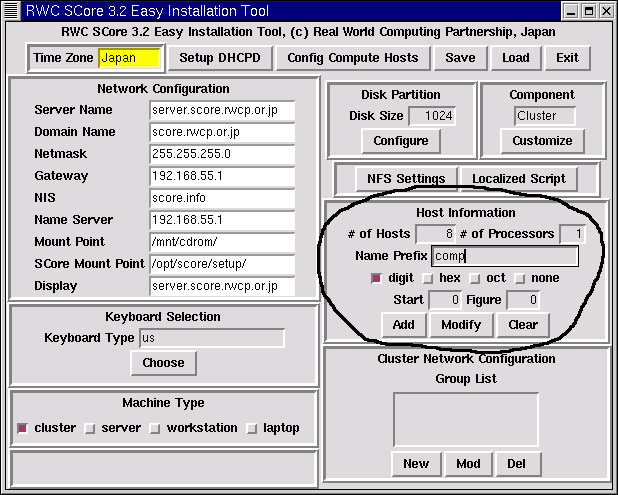
Figure 4: Host Information In the host information section (Figure 4),- Specify the number of compute hosts in the Number of Hosts field. For example, if your cluster will have one server and eight compute hosts, change this value to 8.
- Each compute host name will be the string specified in the Name Prefix filed followed by a number whose number system is selected from the buttons, digit, hex and oct. If you select none, then no number is added.
- The number is started from the value specified in the Start field.
- Figure of the number is specified in the Figure field.
For example, if you want to have four compute hosts with the postfix having the form 005, 006, 007, and 008, then enter 5 in the Start field and 3 in the Figure part. -
If compute hosts are SMPs, the number of processors is set in the Number of Processors field.
- Click the Add button
- A Hosts Configuration dialog box will be displayed showing all
the hostnames that will be used, starting from 0 (Figure 5):
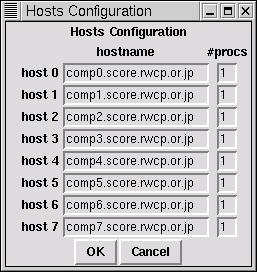
Figure 5: Hosts Configuration - Select OK to accept this list, or Cancel to start again
- In the Cluster Network Configuration, click the New button.
The Group Creation window will be displayed (Figure 6).
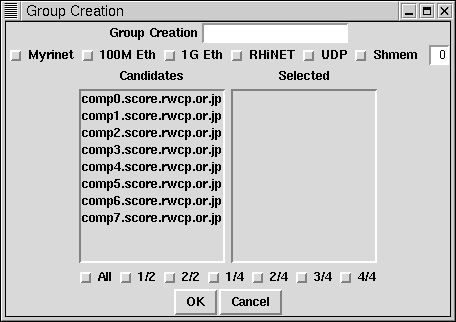
Figure 6: Group Configuration - Enter the name of the group in the text field at the top. Below this, each network type has a toggle button. Select the networks that you wish to use by toggling the buttons. If you also select "Shmem" for SMPs enter the process count in the text field to the right. The process count should not be larger than the number of CPUs in the SMP machine.
-
On the left-hand side of the window is a box of candidate hosts. If the number of hosts cannot be displayed in the window you can scroll the window with the scroll bar. Select the hosts that you want for the group. The selected hosts will be displayed in the box on the right-hand side.
Buttons under the candidates and selected windows should be selected if you want to select all of machines, half of machines, or quater machines. For example, if you want to select the first half of machines, click the 1/2 button. If you want to select the last half of machines, click the 2/2 button.
After entering the information you will see a window similar to the following (Figure 7).
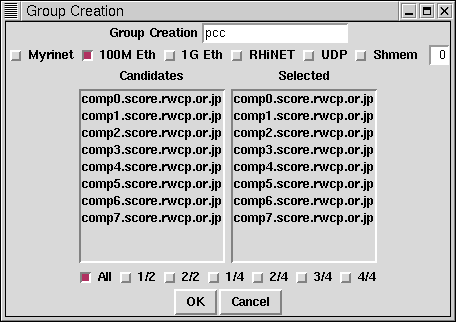
Figure 7: Group Creation - If you select Myrinet, the Easy Installation Tool automatically creates a Myrinet configuration file. You have to connect PCs for Myrinet according to the Myrinet Configuration page.
- Select OK to accept this group, or Cancel to start again.
Configure Compute Hosts
Then click the Config Compute Hosts button in order to create boot script files in the server.
- A dialog box will be displayed asking you to insert the Redhat Linux 6.2 CDROM into
your CD drive (Figure 8):
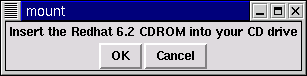
Figure 8: Insert CDROM - Insert the Redhat Linux 6.2 CDROM and select OK
- If your system has a Myrinet network, a Myrinet network
configuration dialog box will appear as shown in Figure 9.
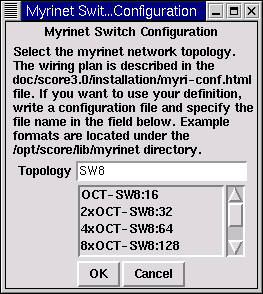
Figure 9: Myrinet Network Configuration
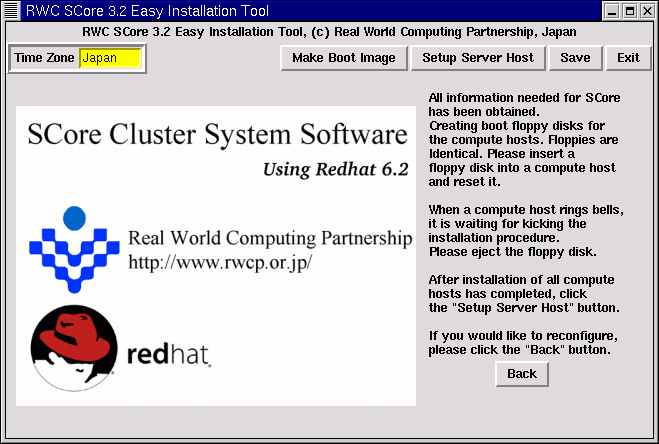
- Select Make Boot Image in the top of the tool
- A dialog box will be displayed asking you to make a boot floppy disk
(Figure 10):

Figure 11: Do you make a boot floppy ? - If click the "Yes" button, the following dialog box will be
displayed asking you to insert a floppy disk into your floppy drive
(Figure 12):
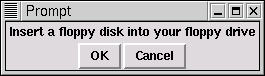
Figure 12: Insert Boot Floppy Disk - Insert a blank floppy disk and select OK. The floppy disk must be initialized as the MSDOS format.
- After the floppy disk is written, a dialog box will be displayed asking you to remove the floppy disk.
- Remove the disk and select OK
- The system asks if you want to make a boot floppy disk more.
Unlike SCore 3.1 EIT, the boot floppy disks are identical.
Thus a boot floppy created in the server may be reused in another compute
host installation.
If you make two boot floppy disks, you can install two compute hosts at the same time. Assume that you made four boot floppy disks to install eight compute hosts.
- A dialog box will be displayed asking you to make a boot floppy disk
(Figure 10):
-
Now you may install SCore on compute hosts.
If some system software such as Tru64 and Linux has been installed
on your machine, the system might be automatically up.
In order to enter the monitor mode, you have to type the control and C key
before bringing up the operating system.
However, it is very critical timinig.
Whenever you get the monitor mode, set up the following variables:
> set auto_action halt > set boot_file "" > set boot_osflags ""
Now compute hosts are installed as follows:- Insert four floppy disks into four compute hosts and then,
> b dva0 -fl 0
- Few minutes later, you will hear bells from compute hosts. When the floppy disk is ejected, you will hear bells continuously five times. This indicates that the compute host has obtained the compute host number and the official IP address, and started to install SCore/Redhat 6.2. After that, you may proceed to eject a floppy disk on another compute host.
-
After ejecting a floppy disk, you will see the following window in your server. Because you are now installing four compute hosts simultaneously, you will see the same four windows. However, since those windows appear the same location, three windows are hidden. To see the hidden windows, please move the front windows.
The idea, ejecting a floppy disk to proceed the next step, comes from Mr. Tram Hudson of TurboLabs.
![[SCore Cluster System Software Installation Window]](../../images/anaconda_main.png)
Figure 13: SCore Cluster System Software Installation Window - When the window changes to the following, click the Next button:
![[Begin Installation]](../../images/anaconda_begin.png)
Figure 14: Next - The following windows will be displayed during the installation sequence:
![[Installing Packages]\](../../images/anaconda_package.png)
Figure 15: Installing Packages - When the installation has completed, you will see the following window.
Please click the "Exit" button.
![[Congratulation Window]](../../images/anaconda_complete.png)
Figure 16: Congratulation Window
After entering the monitor mode, then issue the following commands to boot the system:
> set boot_osflags 0 > b dka0
Ater installing the first four compute hosts, then boot floppies are inserted to another four compute hosts and repeat the above procedures.
If all compute hosts have been installed, then proceed the next step. Do not exit the Easy Installation Tool yet.
- Insert four floppy disks into four compute hosts and then,
Congratulations! You have got your own cluster!!!
Before testing the cluster, you have to logout and login again so that the shell environment variables, defined under the/etc/profile.d, become effective.
If you want to configure that the Server host is also a compute host, the server host is also included in compute host lists.
For example, let us add the server host to the compute hosts in the example configuration. That is, assume the eight compute hosts have been registered and the server host name isserver.score.rwcp.or.jp.
Assume that you have not configured the SCore system, i.e., not yet clicked Config Compute Hosts and not proceeded the second stage. If you have configured compute hosts already, See the Additional Compute Hosts after Setting section.
-
In the host information section as shown in Figure 17,
- Specify 1 in the Number of Hosts field,
- Fill the letter
serverin the Name Prefix field, - Select the none button
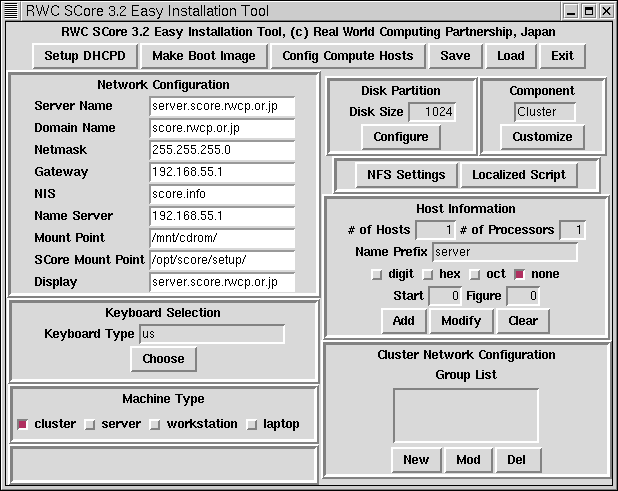
Figure 17: Host Information Then, you will see the following window. Click the OK button.
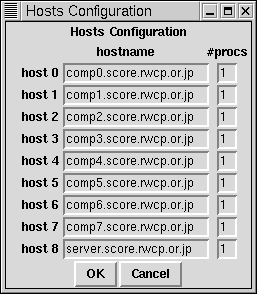
Figure 18: Hosts Configuration - Click the "New" button in the Cluster Network Configuration section
and then specify the network.
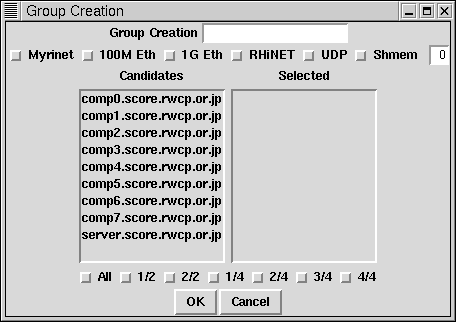
Figure 19: Group Creation - Then click the Config Compute Hosts button. The rest of procedure is the same as in the regular EIT installation. See the Configure Compute Hosts section.
If you will add more compute hosts in your cluster in the future, it is better that a server host is the compute host number 0 instead of the last number. If you want to set up this, the server host name is firstly registered in the host information section, and then other compute host names are registered.
If you want to add more compute hosts after configured, please do the following:
- Invoking
/opt/score/bin/eit - Click the Load button so that the configuration information is loaded.
- Click the Setup DHCPD button so that the DHCP server for EIT is invoked because the server was stopped when EIT exited.
- Specify the new additional compute hosts in the Host Information. A new compute host can be the server host. You may specify the server host name in the Host Information.
- Modify the existing network group or Create a new network group in the Cluster Network Configuration section.
- Click the Config Compute Hosts button.
You will see the following dialog. Please click the No button
because existing compute hosts do not need to be reconfigured.
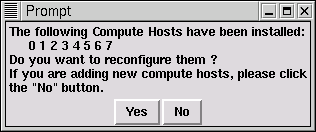
Figure 20: Reconfiguration Confirmation - If you still keep boot floppies, use them to set up the new compute hosts. If you do not have them, create boot floppies by selecting the Make Boot Image button.
- After setting up the new compute hosts, select the Setup Server Host button.
- If the new compute hosts include the server host, the server host must be rebooted.
- Anaconda Errors
- When the anaconda is invoked, error messages related to Gtk are shown in the compute host console. You may ignore the messages.
- When the anaconda displays the exit window, error messages are seen in the compute host console. You may ignore the messages.
- Before displaying the exit window after installing everything, the anaconda sometimes hangs. In that case, you have to reset the compute host.
- After exiting anaconda, the compute host is not rebooted sometimes. In this case, you have to reset the compute host.
- During the linux kernel booting, the network cannot be initialized sometimes. In this case, you have to reboot it again.